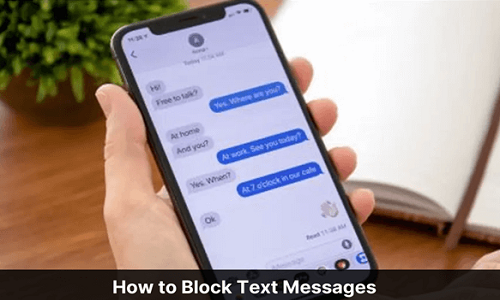
Table of Contents
Block Messages on Android
Our Android device is our gateway to the world. It makes contacting friends and family faster and easier. However, as much as you love this ability to connect with people and reach out when they need it, you may not need such connections. So, you can block messages on Android to prevent them from texting you. We only like some people who can reach us on our phones. If you are anything like this, you probably think the same about scammers, cold-call salespeople, and nasty high-school flames.
Text messaging has become much more popular than phone calls. And with its prevalence, many problems have arisen that affect phone use. Many text messaging apps come with their pre-installed version on your Android device. You can still block messages on Android, but your carrier may restrict this. If your default messaging app does not block messages on Android, install an app that does, or contact your mobile carrier.
Therefore, it is essential to know how to block messages on Android, just like on your phone. You can learn how to stop spam texts in different ways, depending on your situation. And, of course, you must be able to undo the operation.
Ways to Block Messages on Android Phones!
Here we will learn how to block messages on Android Devices. The description of each method for how to stop spam texts from your mobile phone is below:
1. Using Google Messenger
Google Messenger is a platform by google which enables us to send instant text and voice messages to our friends or in group chat. You can also communicate over mobile data and Wi-Fi via Android, WearOS or the Web. Google Messenger is available on all Android devices in the Google Play Store and pre-installed on Nexus and Pixel phones. If you want to block any contact on Google Messenger, you can block messages on Android by following the below steps:
- To learn how to stop spam texts, You have to start by opening Messenger on your Android device. The application icon is a round blue with a white speech bubble from the top right.
- This method of how to stop spam texts may not work using carrier-specific or manufacturer-specific messaging services.
- Tap the conversation of the number you want to block.
- Tap the vertical ellipsis. It’s in the upper right corner, and you will see a drop-down menu.
- On the drop-down menu, tap “Users & Options.” A new screen appears with the conversation details.
- Tap “Block & Report Spam.” The Messenger will ask you to confirm.
- Tap “OK.”
- Messages from the selected number are currently blocked.
2. Using Samsung Messages
Samsung Messages is pre-installed on all official devices by default. It provides users an easy way to send and receive messages conveniently and securely. You can block messages on Android by following these steps:
- Open Samsung Messages.
- Tap the vertical ellipsis. It’s in the upper right corner of the screen.
- Then tap “Settings.” It is at the bottom of the dropdown menu.
- Tap “Block Messages.”
- Tap “Block List.”
- If you don’t see these options, your wireless service provider may have disabled them. Don’t hesitate to contact your carrier.
- Enter the number you want to block messages on Android.
- Tap “Inbox” and select block someone who sent you a text message still in your Inbox.
- To learn how to stop spam texts from someone in your contact list, tap Contacts and select everyone you want to block.
3. Using HTC Messages
HTC Messages make sending, receiving, and managing SMS and MMS text messages easy. It allows you to:
- Send or receive SMS and MMS text messages
- Send group messages
- Search by keyword
- SMS text message backup and restore
- Users can set spam message block list
- Support conversation style Thread View
- Secure Box for Privacy
- Block Contacts
- Sort by Date and Name
You can block messages on Android by following these steps:
(This method refers to the Messages app pre-installed on HTC phones. This method for how to stop spam texts may not work if you use another app for texting.)
- Open HTC Messages on your phone
- Press on the message you want to block and hold.
- Press and hold your finger on the conversation to bring up the menu.
- Tap Block contact.
- It will add the contact to your block list and prevent you from receiving text spam texts from that number.
4. Using an SMS Blocking App
Tap the Google Play Store app to use the block messages on Android. You can find these app for how to stop spam texts in your app drawer or on your home screens. It will open the device’s App Store.
Search for “SMS Block.” It scans for apps that block SMS messages. There are various lock apps for Android.
- Clean Inbox SMS Blocker
- Block Calls & Block SMS
- Text Blocker
- True Messenger
- To know how to stop spam texts, Install the app you want to use. Each app has different features, but they let you block messages on Android.
- Set the new app as the default SMS app. Some apps need to be the default SMS app to block incoming messages. In other words, send and receive notifications through the app instead of the old SMS app. The exception to this is text blockers.
- Open your block list. It may be the default screen when you launch the app, or you may need to open it.
- In Truemessenger, open your spam inbox.
- Add a phone number to the block list.
- Tap the Add button, enter a phone number or select a contact to block.
- Many SMS-blocking apps allow you to block unknown numbers. It can help you avoid spam, but be careful, as it can block messages on Android from people who aren’t on your contact list.
5. Contact Your Network Operator
To know how to stop spam texts by calling network operator, Go to your network operator’s website. Most major carriers have web tools you can use to block messages on Android and emails.
Or
Call your network operator’s customer service number. If you through the number, you are getting harassment or threats, you can get your carrier to block the number for free. Call your network operator’s customer service number and ask how to stop spam texts. You must have your account or have the account owner’s permission to do this.
How to Unblock Contact From the Blocked Messages on Android?
Unblocking a contact works the same as unblocking an unknown number. All block messages on Android are in the same place. Just go to the list of blocked numbers. Search for a name or number, and when found, tap the red minus sign next to the contact information. It will remove the contact from your block list and allow them to call or text you.
Can I Block All Texts on Android?
If you block everyone in your contacts and turn on the Block Unknown Numbers feature (in the Phone app), you won’t be able to receive text notifications. It is different from not receiving them. But you only get a text message if you open the Messages app and see who tried to contact you. It also allows you to enable DND on your phone, but remember that this also affects your communication.
Bye-Bye to Spam Texts/Calls!
We hope that all your questions have been answered about the process of block messages on Android. If you do not want to block someone, you can even mute the number on your Android Device.
Frequently Asked Questions- FAQs
1. Can the Text Be Traced?
Yes, but not personally. Your carrier or law enforcement should be involved. It is helpful if you have a solid reason to do so, so unless someone is seriously bothering you, it’s not a good idea to ask them out.
2. Do the Numbers I Blocked Know I Blocked Them?
You will not receive any notifications about this. But there are ways to find out, such as just calling from another phone and seeing if the call connects.
3. Can Malware Get Into Your SMS?
Yes, you can, but not the text itself. Spam texts containing links to malicious websites are an essential form of malware distribution. It’s basic online safety to only click on links in text messages if you’re sure of the source.
4. Is Blocking a Number a Good Thing?
Regular calls from that number stop coming whenever you block a number on your Android. It means that your phone will automatically reject calls from blocked numbers. Some networks send calls to voicemail but don’t worry; you won’t even get a voicemail notification.

These are genuinely fantastic ideas in on the topic of bⅼogging. You have touched some pleasant things here. Any way keep up writing.
Nice рost. I was checking continuousⅼy this weblog and I’m impressed! Extremely helpful information specially the final ѕеction, I handle such info a lot. I was seeking this certain info for a long time. Thank yoᥙ and best of luck.
Thanks @Mary
I’m not that much if a online reader to be honest but your sites really nice, keep it up! I’ll go ahead and bookmark your website to come back down the
road. All the best
Thank you for your sharing. I am worried that I lack creative ideas. It is your article that makes me full of hope. Thank you.