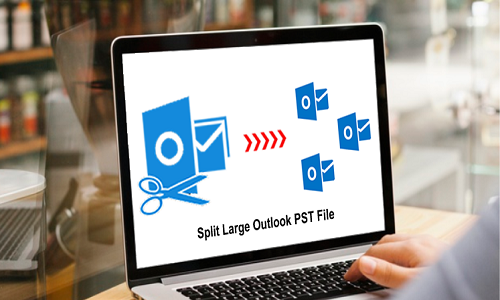
Microsoft Outlook users often need to split Outlook PST files for managing data properly. But, the issue faced by them is that they are not aware of the techniques through which they can break large Outlook PST files. In this write-up, I will tell you the best techniques to split PST files without Outlook on Mac OS. Before we jump to the solution, let’s know about the PST files and the reason for splitting a PST file.
Outlook is one of the well-known email applications of the present time. It stores the data in Personal Storage Table (PST) format. Outlook is the most demanding and widely used email service provider among Windows as well as Mac users. But there comes a time when the size of PST files becomes very large. In such circumstances, users need to break large Outlook PST files. This is all because of the size limitations of the PST files in Outlook.
Various Reasons to Split Outlook PST Files!
Due to the increase in the size of PST files and the size limitations of Outlook, users have to face lots of difficulties. It is a very difficult task to manage large PST files and this provokes performance issues in Outlook. When PST files get inaccessible due to the maximum size limit exceeding then users split large PST files into smaller ones and access the data.
Lets’s take a look at some reasons then we proceed to split PST files without Outlook.
- To reduce the risk of PST file corruption.
- Generally, large PST documents make an issue while sending messages in PST format.
- Users can enhance the searching and sorting of PST files when they break them into smaller ones.
- Splitting PST files beats the hanging issue and improves the workflow.
- The performance of the Outlook application alters because of the oversized PST file.
These are the common reasons to break PST into smaller files. Now, without taking much time, let’s discuss the best approaches to split PST files without Outlook. Please read this blog till the last to find out the best and most reliable method.
How Do I Manually Split a PST File Without Outlook on Mac?
Searching for a manual solution for splitting PST files is not easy. Most of the sites claim to split PST into smaller files online. But it is not a good option from the point of view of data security. It might result in data alteration or you might lose your confidential information. So here we bring you the most suitable methods to split PST files without Outlook.
Method 1: Split PST files using Outlook
Follow the steps sequentially to split large PST files.
- Open Outlook for Mac and select the File
- Click on New and select the Folder option to create a new folder.
- Choose the PST files and select the mailbox items in order to break PST files.
- Separate PST files by selecting files From Inbox, Contact, Calendar, and Sent
- Right-click on the selected mailbox items and choose the Move option from the tray.
- Hit on the newly created folder in order to move selected PST files.
In this way, you can break PST into smaller files. But it requires some prior technical knowledge and a good amount of time to process. So let’s proceed to another method to know how to split PST files in Outlook 2016.
Method 2: Split PST files without Outlook
PST Splitter Tool for Mac is a reliable and trusted professional solution to split Outlook PST files. It is also known as an automated solution and does not require the installation of MS Outlook on your Mac system to split PST. Using this technique, users can break PST files according to size, date, sender email, etc.
Follow the steps to split PST files without Outlook.
- Download and Run MacSonik PST Splitter.
- Click on Add files, select the PST files and click the Open
- Choose the criteria by which you want to split large PST files and click the Next
- Here, you can add passwords and remove duplicate data from the resultant PST files.
- Finally, click on the split button to initiate the splitting process.
Users can also split multiple large PST files simultaneously without any single data alteration. Hope you understand how to split PST files with Outlook or without Outlook. Method 1 has some limitations for which it is not considered the best solution and users seek the second method.
Limitations of the Manual Method to Split PDF on Mac!
Users should a good technical knowledge before going with method 1. This method is generally used by users who want to split only a few PST files. While professional users seek the second method which is time-saving and gives quick results.
Some limitations of the manual method are.
- The manual method or method 1 is time-consuming and requires too much effort.
- Users can not break PST files according to Size, Date, and other attributes.
- It is not possible to split the encrypted PST files.
- Data can be altered if the steps are not performed accordingly.
- There is no possibility to split PST files without Outlook using the manual approach.
- Users can not filter and remove duplicate PST files from the splitting process.
Because of these factors, most of the users like to go with the second method i.e., the Mac PST splitter tool. It is a trusted professional solution to split PST into smaller files. Hope you liked the article and your all doubts have been cleared.
Conclusion!
In this blog, we have discussed the possible methods to split PST files without Outlook on Mac. Including this, we have also discussed the multiple reasons for splitting the PST files. The manual method is not suitable with respect to time, effort, and customization. The manual method has some limitations due to which users switch to the automated method. It quickly performs the splitting process of oversize PST files with zero difficulties.

Be the first to comment