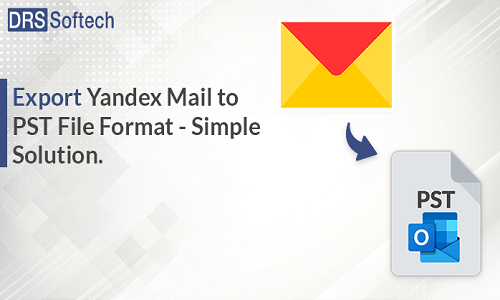
Summary:
Do you have a query that “How do I export Yandex to PST? ” If you have the same query then you are at the right place. Here we will share with you the simplest approach to export Yandex Mail to PST file. I know that sometimes you will get stuck in the so lengthy process to add Yandex Mail to Outlook.
Email communication is become an essential part of our daily life. Every person wants a hassle-free communication. Some users use Yandex Mail and some use Outlook 365. According to their accommodation also uses other email clients.
In this blog, we will share with you two most relevant method to convert Yandex Mail to Outlook PST file format. The first one will be the manual method and the second will be the professional method using the third-party tool.
Why You Should Export Yandex Mail to PST File?
Instead of being a reliable and good email service provider, Yandex has some complexions. Which pushes the user to leave the Yandex. Some of them are listed below.
You May Read: How to Merge PDF Files in Mobile?
- If you export email from Yandex Mail to PST format, It provides you a good local backup of email data.
- PST is often used for archiving. Because it is easy to manage and store huge data.
- PST files can be opened and accessed offline with a suitable email client. It is beneficial when the internet is not available. User can access their email without a net connection.
- PST files have an efficient way to organize emails outside of the Yandex Mail. which gives you more control over your email data.
Now we are going to see the methods to add Yandex Mail to Outlook.
Manual Method to Export Yandex Mail to PST File:
This method will divided into two sections. The first section is totally about migration from Yandex to Outlook. And second part describes the conversion from Yandex Mail to PST file format.
#1. Synchronization of Yandex Mail to Outlook 365
- Install the Outlook application on your computer.
- Now open the Outlook and select the File from the top menu.
- Click on the Add Account and choose Manual setup or additional server types.
- Choose POP or IMAP and fill in your Yandex account details, email address and password.
- Enter the incoming IMAP and outgoing SMTP server settings provided by Yandex Mail. Make sure that you select the option to leave a copy of messages on the server.
- After filling in all the necessary information, click on the Next button to test your account settings. If everything is entered correctly, Outlook will configure your Yandex email account.
Now we have to export Yandex Mail to PST file.
You May Read: How to Fix a Webcam on Windows?
#2. Export Email From Yandex Mail to PST Format
To migrate the data follow these simple steps.
- Install the Microsoft Outlook.
- Click on the File tab, from the top left corner of the Outlook window.
- Click on the option Open & Export from the left-hand side of the File menu.
- Choose Import/Export under Open & Export. It will open the Import and Export Wizard.
- Select Export to a file option from the Import and Export, and click Next Button.
- Select Outlook Data File (.pst) as the export file type and hit the Next button.
- Choose the Yandex folder where you wish to export the PST file. You can choose individual folders or your entire mailbox. Click Next when you’re done.
- To choose where you want to save the PST file, Click the Browse button. Give the file a name and click OK.
- Click Finish to start the export process. Outlook will migrate the selected folders and contents to the PST file.
And it’s done you have successfully converted Yandex Mail to Outlook PST. Now we will see our second method with the third party tool.
Professional Method to Export Yandex Mail to PST File:
You can use the DRS Yandex Backup Tool. It is highly advanced software to back up Yandex emails into your PC in many distinct file formats. Suppose you want to change file format from Yandex emails to an MS Office 365 account. In that case, You can also migrate your Yandex mail to many other email providers without losing the data and the working demonstration. The application provides various features to encourage specific mailbox data migration.
Follow these simple steps to convert Yandex Mail to Outlook PST.
- Download the Yandex Backup Tool. Install the application and run it as administrator.
- You will see Single Mode and Batch Mode. Choose according to your suitability.
- Now click the Add Row button to add an empty row.
- Enter the login credentials of your email account.
- Click on the Import CSV option to add multiple email accounts through a CSV file.
- Select Zoho from the source email provider.
- Fill in the login credentials of the desired Zoho email account
- Choose the required mailbox item from the mailbox preview and press the Next button.
- Expand the Choose File Format for a backup option.
- Choose PST file format from the list and click on the Next button.
- Finally, click on the Convert button to start backing up process to export email from Yandex Mail to PST format
And it’s done your conversion process has been completed now.
You May Read: How to Fix Bluetooth Drivers in Windows 10?
Conclusion:
We hope that your query “How do I open Yandex Mail to Outlook? ” has been removed. In this article, we have shared the most relevant methods to export Yandex Mail to PST file. However, the manual method is easy to approach but it has certain limitations and it is a much time consuming process. Therefore, we have shared an alternative solution. This method gives you 100% accurate results in less time. It is an easy-to-use and less time-consuming process. So we suggest you go with this tool with no concern about data integrity.

Be the first to comment