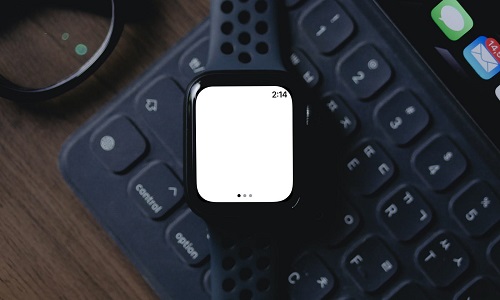
Table of Contents
If you have an Apple Watch and need a quick light in the dark, you needn’t reach for your smartphone. Instead you can use the flashlight feature of your Apple Watch and illuminate the dark area.
To avoid blinding yourself when activating the flashlight on your Apple Watch, you can further, increase or decrease the level of brightness.
However, things might not be as simple as they sound., It can get a little tricky if you are unable to use the Apple Watch flashlight shortcut, or if you are facing complications regarding this feature.
In this post, we’ll cover everything. We’ll give you a brief introduction to the Apple Watch flashlight (For instance, if this is your first time wearing the Apple Watch or using the flashlight feature). We’ll take you through a brief tour on how it works and we’ll even discuss some effective ways of dealing with Apple Watch flashlight complications.
What is the Apple Watch Flashlight?
Your Apple Watch has a built-in feature called the flashlight that provides illumination directly from your watch’s screen. It can be accessed directly from your watch’s Control Center. You can use the feature to light nearby objects or even alert others in an emergency.
What’s even more special about the Apple Watch flashlight is that it comes with three modes, namely-
- The steady white light – Constant beam of steady white light.
- The flashing white light – Can be used to attract attention when there is an emergency.
- The steady red light – Get illumination without distracting others.
How To Use Flashlight on Apple Watch?
If you are new to the feature, here is how you can use the flashlight in your Apple Watch.
Step 1 – Swipe up from the bottom of your Apple Watch screen and open the Control Center.
Step 2 – Tap on the flashlight button.
Step 3 – You can swipe between the steady white flashlight, a flashing white light, or a red light.
Step 4 – After choosing a flashlight, rotate your wrist away from you to brighten the screen.
How To Use Flashlight On Apple Watch 9?
While the steps of accessing the Apple Watch’s flashlight, some users are facing issues. Try out the steps mentioned below. See if you are able to use the Apple Watch flashlight without any complications.
Step 1 – Open the Control Center by pressing the side button.
Step 2 – Scroll down and search for the flashlight icon.
Step 3 – In case you are unable to find the icon, tap on Edit, and further, tap on the + above the Flashlight.
Step 4 – Press Done.
Step 5 – Adjust the brightness of your flashlight by scrolling the crown on the side of your watch up and down.
Step 6 – You can swipe to change the mode of your flashlight – i.e. standard stable white, blinking white, and red flashlight.
Step 7 – To turn off the flashlight, press the crown on the side of your watch.
Some Common Apple Watch Flashlight Issues:
Apple Flashlight complications can surface in various forms. We have enlisted some of these below.
- The flashlight doesn’t turn on – The first thing that you should check is if the battery is low or if there are any physical damages.
- Incorrect Flightlight Mode – Refer to the step where we have discussed how you can swipe and change the flashlight mode. Or, how you can change the brightness of the flashlight on your Apple Watch.
- Dim or inconsistent light – In most cases, this has to do something with hardware.
In most cases, the steps mentioned above should work-
What To Do If Apple Watch Flashlight Is Not Working?
In case you are still not able to use the flashlight, here are a few things you can do,
Force Restart
A force restart can help fix many issues and the same can work out if your Apple Flashlight is not working. Hold the crown and the side button simultaneously for around 5-10 seconds until you see the Apple logo appear.
Check For Updates
There are two ways to update your Apple Watch – You can update your Apple Watch with or without your iPhone.
* Without iPhone
This step requires you to update your iPhone to the latest iOS and that you are connected to the Wi-Fi. Also, your watch needs to be at least 50% charged and should stay on the charger until the update is complete.
If the battery is the issue, and you observe that the battery’s draining quickly, here are some steps that can help.
If you have ruled out the battery issue and are ready to update your phone, keep your iPhone and Apple Watch next to each other.
Step 1 – Open Settings.
Step 2 – Scroll down and tap on General.
Step 3 – Tap on Software Update. Scroll down and tap on Install if an update is available and follow the on-screen instructions.
* With iPhone
This step requires you to pair your Apple watch with your iPhone. Again, ensure that you have kept your Apple Watch on the charger before you initiate the charging process. Next, follow these steps on your iPhone –
Step 1 – Open the Apple Watch app on your iPhone.
Step 2 – Open the My Watch tab.
Step 3 – Tap on General.
Step 4 – Tap on Software Update. Unlock the watch when asked to.
Step 5 – Tap on Download and Install. You might be asked to enter your iPhone passcode.
Check Your Watch for Any Physical Damages
If your Apple Watch flashlight is not working, there are chances that there are damages in the flashlight component.
Contact Support
If none of the above steps seem to work, it is better to take the Apple Watch to a specialist at an Apple service center.
Was this Guide Useful?
The flashlight feature in the Apple Watch is a great utility that can come in handy in various situations. But, just like any other feature, it too can cause issues at times. Hope you have been able to fix whatever issue you have been facing with Flashlight and have been able to get rid of various complications. Do share your experience in the comments section below.
Related Articles You May Like to Read:
- The Best Apple Watch Ultra Bands of 2024
- The Best iPhone Apps of 2024, According to Apple
- Apple Versus Google: Who’s Winning the App War in 2024?

Be the first to comment