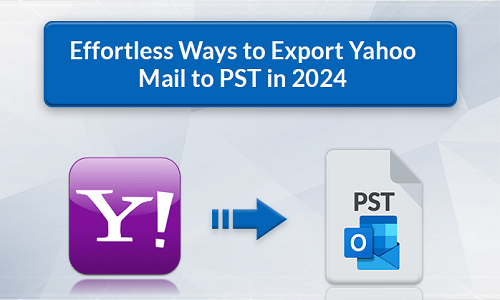
Summary:
Do you want to transfer Outlook emails to Yahoo Mail and are looking for the best possible solution? Don’t worry, you’ve come to the right place. In this guide, we’ve come up with the two best solutions i.e. Native and Automatic Solutions to import PST Files to Yahoo Mail. We’ll explain these solutions in detail so that you can follow each step and easily do the migration of Outlook emails to Yahoo Mail. We recommended using the automatic solution i.e. PST Converter to transfer PST files in bulk as the native solution can transfer only one PST file at a time. Additionally, we’ll explain why users transfer Outlook data to Yahoo Mail. So, you should read the entire guide to know the complete process.
Introduction:
PST files are one of the Outlook file formats used to store emails, contacts, calendars, and other Outlook data. Outlook is a desktop-based application that cannot be accessed from anywhere. It can only be accessed from the device in which it is installed. While Yahoo Mail is a web-based application and its data can be accessed from anywhere and on any device. If you import PST to Yahoo Mail, you gain the ability to open those data from anywhere and from any system. That’s why many users want to import their Outlook PST files into Yahoo Mail or other email providers. Before discussing the best two solutions, let’s first understand the reasons why users want to import their PST files into Yahoo Mail.
Why Users Want to Import PST Files to Yahoo Mail?
Users prefer Yahoo Mail over Outlook because of the additional benefits provided by Yahoo Mail. Let’s explore these advantages that will give you a clear understanding of the reasons for importing PST files to Yahoo Mail. Following are some of the advantages of Yahoo Mail:
You May Read: Export Yandex Mail to PST File Format
● One of the main reasons is that Yahoo Mail is easily accessible while Outlook PST files cannot be accessed from anywhere.
● Yahoo Mail provides more storage space as compared to Outlook.
● Users can scan their emails for viruses in Yahoo Mail.
● The spam filter of Yahoo is much better than Outlook.
● Also, Yahoo Mail provides 1 TB storage which is much more than Outlook.
The above-mentioned advantages of using Yahoo Mail insist users to import PST to Yahoo Mail. Now, let’s move ahead with the solutions on how to migrate Outlook emails to Yahoo Mail.
How to Transfer Outlook Emails to Yahoo Mail?
In this section, we’ll discuss the two solutions for importing PST files into Yahoo Mail. The first method is a native solution and requires Outlook installation in your system. While the second method is an automated solution that doesn’t require the Outlook application. Now, we’ll proceed toward a detailed explanation of these solutions.
Native Solution to Import PST Files to Yahoo Mail:
This native solution involves two stages to transfer Outlook data to Yahoo Mail which are as follows:
- Set up Yahoo Mail to Outlook
- Import Outlook PST to Yahoo Mail Using the Import/Export Option
You May Read: How to Merge PDF Files in Mobile?
Further, we discuss these stages in detail.
Stage 1: Set up Yahoo Mail to Outlook
● Install and run the Outlook application in your system.
● Go to the File menu and click on the Add Account option.
● Press the Connect button by adding your Yahoo Email Address.
● Fill in your Yahoo ID password and click on the Continue option.
● Choose the IMAP option and again click on the Continue button.
● Press the Finish option to complete the setup process.
Stage 2: Import Outlook PST to Yahoo Mail Using the Import/Export Option
● Now, you’ve to go to the File menu in your Outlook application.
● Press the Open & Export option, then click on the Import/Export option.
● Select the Outlook Data File(.pst) option and press the Next button.
● Click on the Browse button to choose the PST files you want to import.
● Choose the desired built-in features and press the Finish button.
Using this method, you can import PST files to Yahoo Mail. But before discussing the automatic solution, we’ll explore the disadvantages of using the native solution.
You May Read: How to Transfer Large Files from PC to PC?
Disadvantages of Native Solution:
● One of the main disadvantages is that you can import only one PST file at a time.
● This method needs technical expertise to ensure the security of data.
● It takes a lot of time if you need to import PST files in bulk.
In addition to these disadvantages, you need to install the Outlook application for this method. There is no such manual method that doesn’t require Outlook installation. Thus, we prefer to follow the automatic solution to import PST to Yahoo Mail without Outlook to avoid these disadvantages.
Automatic Solution to Import PST Files to Yahoo Mail:
The CloudMigration PST Converter is the best solution for importing PST to Yahoo Mail. Using this utility, you can import PST files in bulk without any data loss. It doesn’t require Outlook installation making it compatible with any Outlook version. Apart from Yahoo Mail, you can import PST into Gmail and other email clients. This tool makes the process simple and easy with its interactive interface. It also offers additional features that enable you to create backups according to your requirements. Furthermore, this PST File Converter works smoothly on all versions of Windows.
Conclusion:
In this article, we’ve discussed the two solutions for transferring Outlook data to Yahoo Mail. The native solution can be quite complicated, especially for non-technical users, and has some limitations that we have already mentioned. These limitations can be overcome by using the automatic solution. In conclusion, the automatic solution can be a more convenient option to import PST Files to Yahoo Mail.

Be the first to comment